This article is based on a our presentation “IHC Cell Analysis — More than just Cell Counting: A proposed Workflow” at the European Conference for Digital Pathology (ECDP) 2024 in Vilnius, Lithuania.
The IHC analysis workflow in MIKAIA® comprises multiple pre- and post-processing steps in addition to the cell detection itself:
- Automatic tissue (foreground) detection
- *Division of slide into Scan Areas to support multiple specimens per slide (e.g. TMA cores)
- *Further subdivision into ROIs (e.g., “metastasis”)
- *Automatic creation of concentric ROI-distance-margins
- Cell detection and assignment to distinct ROIs and scan areas
- Cell qualification: computation of morphometric and color attributes
- *False positive filtering
- *Hotspot search
- *Spatial clustering
- *Visualization using interactive markup and heatmaps
- Export to CSV for downstream statistical analysis
- Export of markup files, experiment settings, etc., for documentation and repeatability (GLP)
Steps marked with a * are optional.
Dividing slide into “scan areas”
In some cases, it is important to divide the scan into “scan areas”, for instance when a scan contains multiple specimens. The following gallery shows two such instances. The third example is a TMA where it is also necessary to collect downstream statistics separately by core.
The Tissue Detection App is used to recognize all tissue objects. It offers to automatically group tissue pieces (“particles”) into scan area. Alternatively it can do TMA-dearraying. In case the result is not right, the user can automatically create scan areas, simply by creating a “scan areas” class and drawing rectangles. When annotation texts are provided, these will be interpreted as the scan area name (and show up in the CSV file with the export results).
Once the slide is divided into scan areas, it is often desirable to further divide a scan area into ROIs.
Video of comprehensive IHC analysis
In the following example (which only has one scan area) that shows lung tissue of a mouse, metastases are outlined in red, because the goal was to measure the density and abundance of FoxP3+ cells separately inside and outside the metastases. We thought it might be interesting to also check for effects close to the invasive margin, and so we created 2 inward and 2 outward concentric margins of a diameter of 100 µm each.
This leaves us with 6 ROIs (order: in to out):
- inside metastasis
- [1] metastasis core
- [2] inner margin 2
- [3] inner margin 1
- outside metastasis
- [4] outer margin 1
- [5] outer margin 2
- [6] rest of tissue (this ROI is always added implicitely).
We inform the IHC Cell Detection App that annotations from these 6 classes should be treated as ROIs. The app will then assign each detected cell to one of these ROIs. Attention: Make sure that selected ROIs do not overlap! As a result, the app will not create a single class “positive”, but 6 classes “<ROI name>: positive”. In this case, positive cells are not graded (low / med / high) and negative cells are disabled. If they were enabled, the same concept applies: Each class would be created once per ROIs.
Timestamps
- 0:00+: create concentric margins that serve as ROIs of the metastasis interface
- 0:30+: inform IHC Cell Detection App which annotation classes should be treated as ROIs
- 0:36+: configure postprocessing step “Hotspot search”
- 0:45+: configure postprocessing step “Spatial clustering”
- 0:51+: start whole-slide analysis
- 1:20+: analysis is finished. Toggle visibility of annotation layers and view diagrams and tables in result panel.
- 1:39+: configure density heatmap
The IHC Cell Detection App supports further post-processing steps: hotspot search and spatial cluster. They are both not very time-consuming and can safely be enabled in any IHC analysis, where those metrics might potentially be of interest.
Postprocessing step: Hotspot search
Hotspots are circles of a user defined diameter, e.g., 250 µm. Additional parameters can optionally be set up: The minimum number of cells that have to be contained, the maximum number of hotspots that shall be found. Any combination of these 2 constraints is valid. When the abundance of hotspots with at least N positive cells is interesting, then the constraint regarding the number of hotspots should be left disabled. When only the top 1 or top 3 hotspots are of interest, then set the value to 1, respectively 3. In the video, hotspots are the violet circles. The number in black indicates the number of cells in a hotspot. Each cell only counts towards one hotspot (even if hotspots overlap). When using ROIs, hotspots are sought individually per ROI.
Postprocessing step: Spatial clustering
Fore more details, refer to MIKAIA® Spatial Clustering App note.
Clustering of adjacent positive cells into clusters is a helpful postprocessing step that yields information as to whether cells organize in few large clusters, many small clusters, or something inbetween. Individual clusters are annotated in the scene. Additionally, a histogram of clusters binned by cells-per-cluster is computed.
The cluster definition is provided largely by a single parameter “radius” [µm]. The algorithm will start by looking at a positive cell and then check if further pos. cells are inside the given radius. If yes, they will be grouped into a cluster. And then the search will continue for each newly added cell. Again, further cells inside the radius will be added. The algorithm stops when no further positive cells are within <radius> µm of any of the positive cells in the cluster.
Additionally, a minimum number of cells can be defined for a cluster to be counted as one. Lastly, the hull convexity can be configured, which has impact on the computed cluster area in µm². Cluster contours are not necessarily convex so a overly convex contour would lead to a too high area. Oppositely, a too low value would make the shape smaller than a human annotator would outline in.
For more information about MIKAIA®, please visit our www.mikaia.ai.







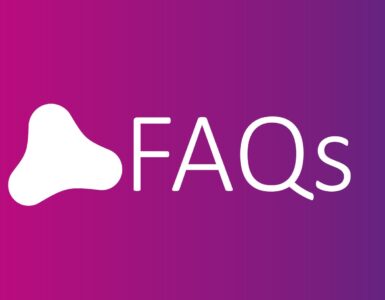


Add comment