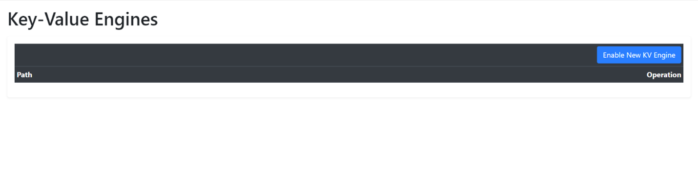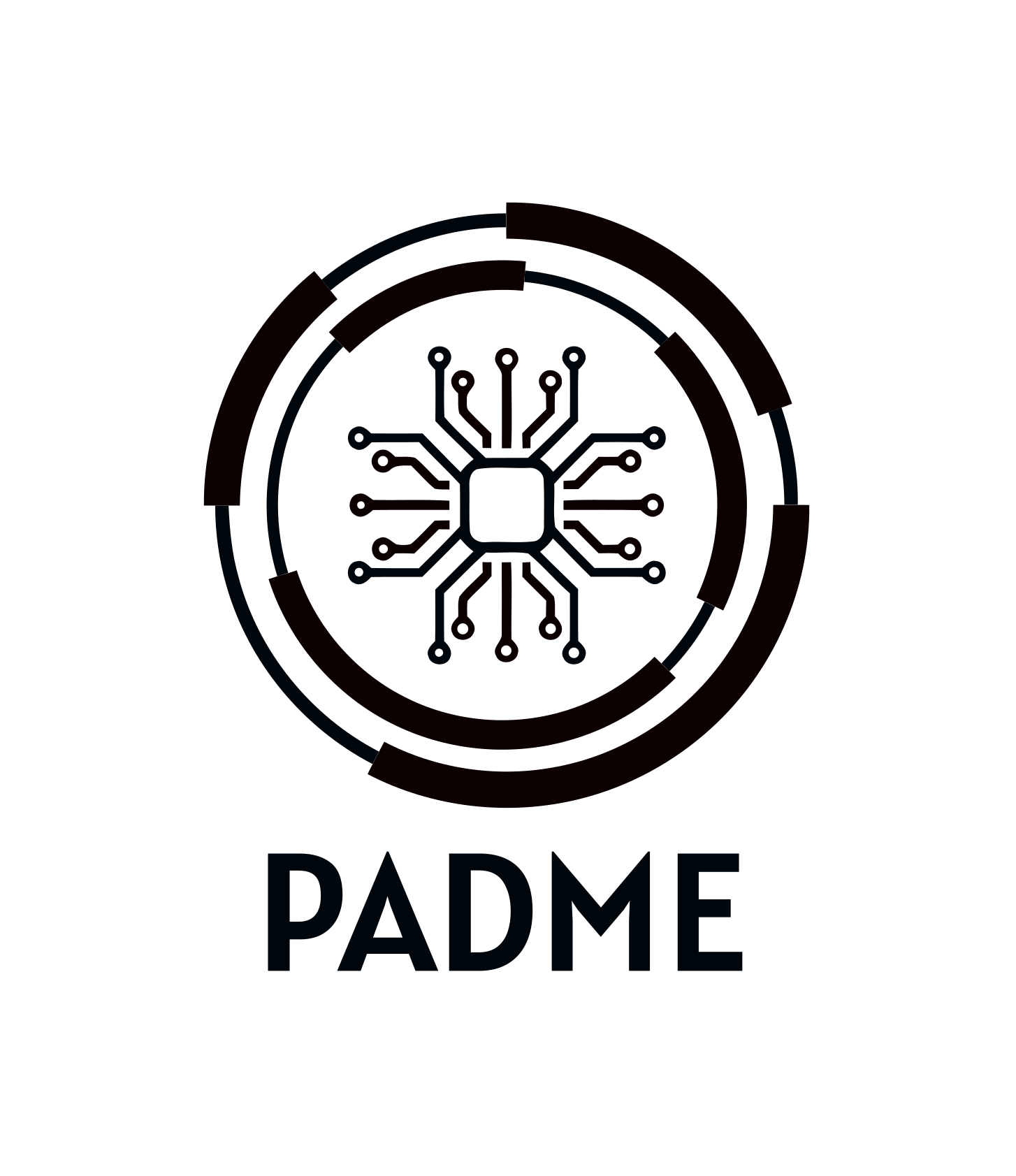After successfully logging in to the Station Software, you need to set up Vault. In this documentation, we will show you how to set up Vault.
At the top navigation bar of the Station Software, click on “Vault”.
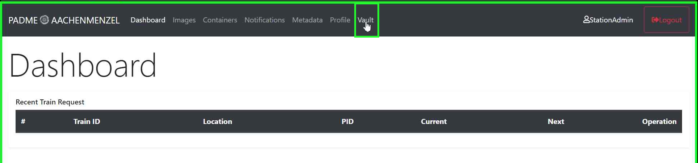
Initialization
At the first step, you need to initialize your Vault. During initialization, Vault generates a master key and disassemble that into the number of “Key shares” such that a subset of those key shares can regenerate the master key. The “Key threshold” number shows how many key shares are needed to reconstruct the master key.
For example, as you can see in the following image, the master key is disassembled into 5 parts, and 3 of 5 key shares are needed to reconstruct the master key (these are recommended default values, you can change them). Click the “Initialize” button.
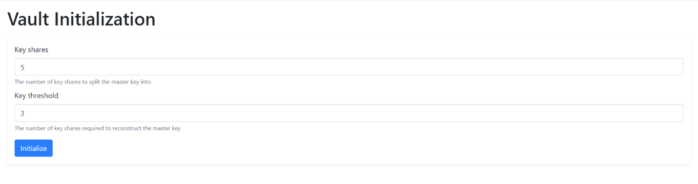
You will be redirected to a download page to download the keys file needed for further process. Click on “Download keys” and make sure you download the file. Note that this file contains confidential keys and should be stored in a safe place.
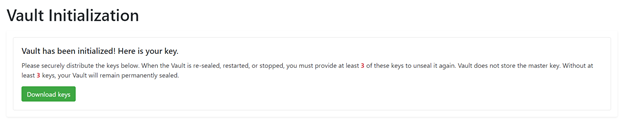
The screenshot below shows a sample file. Your file should have a similar structure (the number of keys may differ).
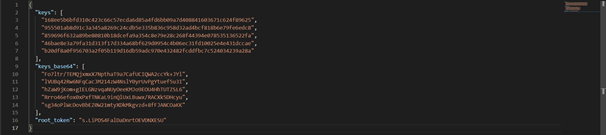
Now, you can continue to the next step, click on the “Continue to Unseal” button.
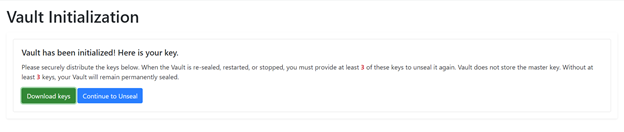
Unsealing
In this step, you need to unseal Vault with the downloaded keys from the previous step. Based on your initialization setting, you enter a number of keys (Key threshold) to unseal Vault. For default values, you should enter 3 of 5 keys. There is no order, and it does not matter which keys are selected to enter. Do this step until the progress bar is completed.
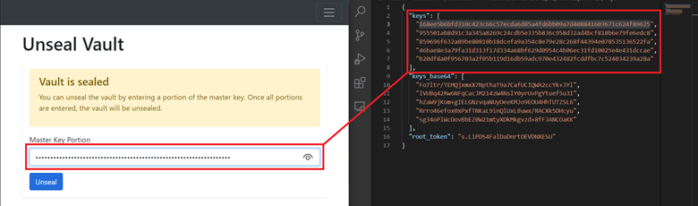
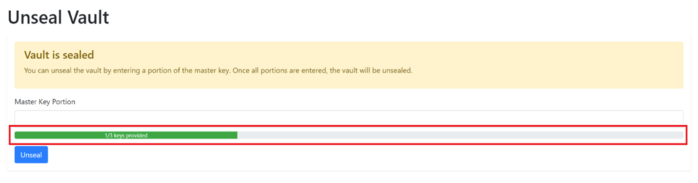
Sign in to Vault
Copy the value of “root_token” from the keys file and paste it into the text box and click “Sign In”.
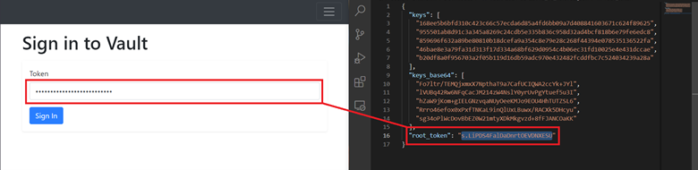
If the previous steps are done successfully, the following screen will be displayed. Now Vault is ready, and the Station Software has access to it.