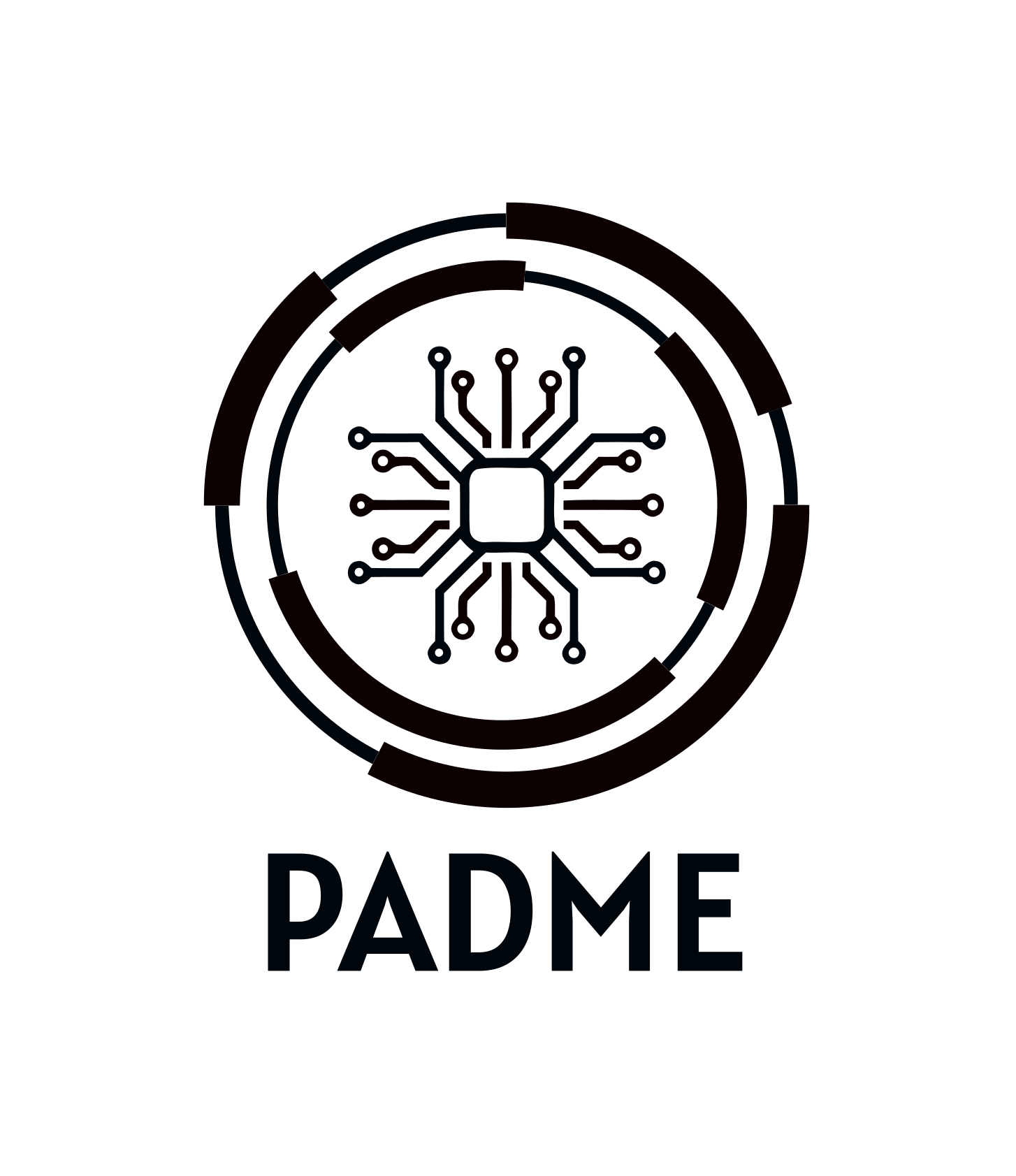In this documentation, we will show you how to request an execution of a train stored in the Central Service. In order to add a Train to the Central Service see How to create a Train?.
Requesting a train
The trains are requested in the Central Service.
After logging in to the Central Service you are greeted with a Dashboard showing you information about trains you already requested. Click on the “New Train Request” Button in the top right corner to open the train request dialog.
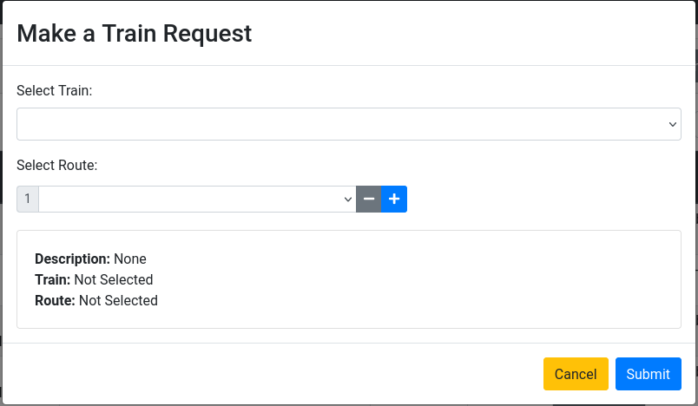
In this dialog you first select from which train you want to request an execution.
After that, you need to define the route of the train. For each route step you can choose one station. With the button labeled “-” you can delete a route step and with the button labeled “+” you can add a new route step below the current one.
In the lower part of the dialog a summary of the execution is displayed. After you have checked here that everything looks ok, you start the train by pressing the “Submit” button.
After submitting your train, it immediatly shows up in the Dashboard. Next to the train execution you can see the current station and the overall status of the train. If the execution is finished, the status says “finished” in green colour.